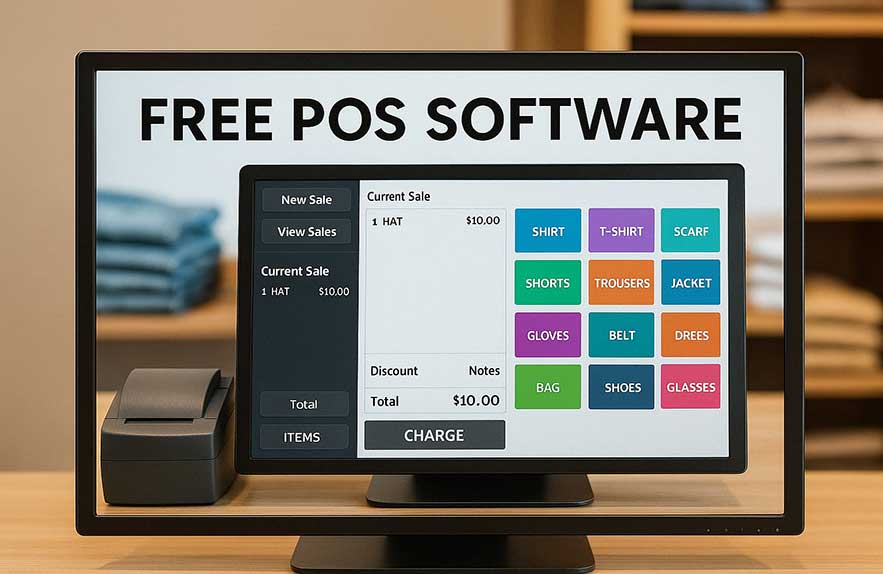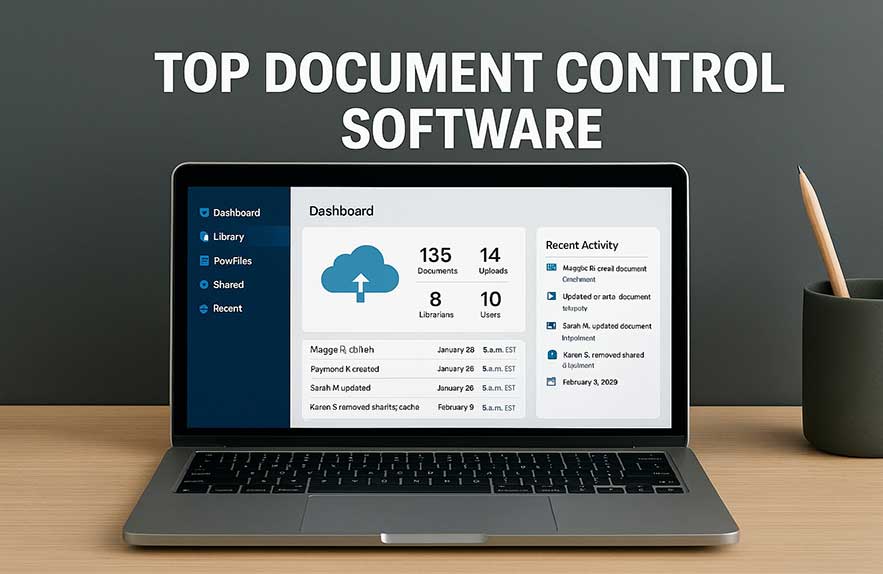What Is the Best Video Editing Software in 2025?
If you’re creating content in 2025 — whether it’s for YouTube, short-form platforms, or client projects — having the best video editing software can make or break your workflow. With so many free and paid tools available, the challenge isn’t finding software — it’s finding the one that actually fits your needs, skill level, and hardware setup.
Some tools are built with speed and simplicity in mind, making them ideal for beginners. Others are more feature-packed, better suited for those editing professionally or working with higher-end formats. Whether you need built-in motion tracking, advanced color grading, or just an intuitive timeline to cut clips and export fast — there’s a solution out there for every type of creator.
In this guide, we’ll break down the top picks for 2025 — including software designed for PC, Mac, and browser-based editing. You’ll find tools that support multi-track timelines, GPU acceleration, and even native video compression software options built right in. Some editors shine on raw performance, while others stand out for being accessible to first-time users or those working on older machines.
We’ll also take a quick look at tools like AVS video editing software, which has grown in popularity for Windows users looking for an all-in-one solution. It’s one of several apps gaining traction this year thanks to its simple layout, drag-and-drop editing, and broad format support — including 4K and HEVC exports.
If you’re a complete beginner or just want to trim clips and add a few transitions without reading a manual, don’t worry — we’ve got a full section coming on the best beginner video editing software too. And for Mac users who want to record clean footage straight to their timeline, we’ll touch on the most popular video capture software Mac creators are using in 2025.
Let’s dive in and compare what each option brings to the table — whether you’re editing for fun, building a portfolio, or managing client work at scale.
Table of Contents
Key Features to Look for in the Best Video Editing Software
Choosing the best video editing software goes beyond flashy marketing or brand recognition. What really matters is how well the tool fits into your workflow — from importing raw footage to exporting polished clips. The right software can speed up your process, reduce frustration, and unlock creative options you didn’t even know you needed.
One of the most important features is an intuitive timeline editor. Whether you’re layering multiple video and audio tracks, syncing music, or adding B-roll, a clean and flexible interface can make all the difference. Look for tools that offer drag-and-drop editing, easy ripple cuts, and real-time preview without lag — especially if you’re editing on a mid-range machine.
Performance matters too. Editors that support hardware acceleration (like GPU-boosted rendering) can cut export times significantly, especially when working with 4K or high-bitrate files. Some tools also include built-in video compression software, letting you export smaller file sizes without losing visual quality — crucial if you’re uploading to platforms like YouTube or Instagram, where file limits apply.
Color correction and grading tools are another big differentiator. Basic editors might only offer brightness and contrast sliders, while more advanced ones let you adjust tone curves, apply LUTs, and work with scopes. If you shoot flat profiles or want a cinematic finish, that kind of flexibility is essential.
Don’t forget about audio tools. Background noise removal, multi-track audio syncing, and voiceover recording can streamline the post-production process — especially if you’re filming solo or working on talking-head content. Some software also supports VST plug-ins for more advanced audio mixing.
Ultimately, the best editor is the one that makes your creative process smoother, not harder. In the next section, we’ll look at the top video editing tools available in 2025, broken down by user type — from complete beginners to serious content creators and freelancers.
Top Video Editing Tools for Every User Type
There’s no one-size-fits-all when it comes to the best video editing software. Some users want simplicity, others need layers of control, and many fall somewhere in between. That’s why it makes sense to choose a tool based on how you actually plan to use it — not just what’s trending.
For Beginners: If you’re just starting out, look for editors that keep things simple. Options like Clipchamp, iMovie (for Mac), and Movavi Video Editor make it easy to trim clips, add music, and export quickly. These apps often include built-in templates, drag-and-drop editing, and no steep learning curve. This is where the best beginner video editing software shines — it removes the overwhelm and lets you focus on the basics.
For Content Creators: Tools like DaVinci Resolve and HitFilm Express offer more power without requiring a paid license. These are great if you’re producing YouTube videos, tutorials, or branded content. You’ll get color grading, motion graphics, and even some VFX capabilities — plus enough export options to match your platform of choice.
For Freelancers and Semi-Pros: Adobe Premiere Pro and Final Cut Pro are go-to choices for editors working with clients or producing high-end projects. While they’re not free, they offer serious horsepower, plugin ecosystems, and advanced timelines. But there’s also a strong middle ground for Windows users in tools like AVS video editing software — known for its balance of power and simplicity. AVS supports most major formats, includes ready-made effects, and doesn’t overwhelm new users with unnecessary complexity.
Regardless of where you fall on the experience spectrum, there’s a tool that matches your goals — whether that’s casual editing, full production, or somewhere in between. Up next, we’ll walk through how to choose software that fits your operating system and editing style, so you don’t waste time installing the wrong one.
Choosing the Right Video Editor Based on Your Setup
Even the best video editing software can feel frustrating if it doesn’t run well on your system. Before choosing a tool, it’s smart to think about what kind of machine you’re using — and how you prefer to work. Some editors run better on macOS, others are built with Windows in mind, and a few are designed for cross-platform flexibility.
For Mac users, iMovie is often the default choice — and for good reason. It’s free, fast, and surprisingly capable for casual projects. But if you want something more advanced without jumping into Final Cut Pro, tools like DaVinci Resolve or Lightworks are excellent alternatives. For those who also record screen tutorials, reaction videos, or streaming recaps, adding video capture software Mac users rely on — like ScreenFlow or OBS Studio — can complement your editing setup perfectly.
Windows users have a slightly broader range of native options. AVS and Movavi are well-optimized for Windows and tend to run well on mid-range laptops or desktops. If you’re working with large files or multiple video layers, look for software that supports hardware acceleration to avoid slow previews and long render times.
If you’re using a Chromebook or lower-powered laptop, browser-based editors like Clipchamp (now owned by Microsoft) or Kapwing can help you get quick edits done without taxing your system. They also work well if you’re editing videos on the go or just need something simple and fast that doesn’t require installation.
The right setup is the one that supports how you actually work — whether that means editing 4K footage on a desktop rig or trimming social clips from a MacBook. In the next section, we’ll break down what to expect when it comes to setup, learning curve, and long-term usability.
Setup, Learning Curve, and Long-Term Usability
One of the most overlooked parts of choosing the best video editing software is how quickly you can start using it — and keep using it consistently. Some editors are packed with features but feel like a maze when you first open them. Others are simple upfront but limited when you try to do more advanced work. Ideally, you want something that grows with you instead of holding you back.
Tools like iMovie, Clipchamp, and AVS Video Editor all have beginner-friendly dashboards that make it easy to get started. If you’ve never edited video before, you’ll appreciate the minimal interface and drag-and-drop workflow. AVS in particular strikes a nice balance between ease and power, especially for Windows users. You can explore it here: AVS Video Editing Software.
More advanced editors like DaVinci Resolve and Premiere Pro have a steeper learning curve, but they also offer more in the long run. If you’re planning to make editing part of your routine or career, it’s worth investing time upfront. These platforms have deep ecosystems of tutorials, plugins, and user forums that make learning easier — even if the first few projects feel intimidating.
Browser-based editors tend to win on convenience. You don’t need to install anything, and you can access your projects from multiple devices. But that comes with trade-offs: slower performance on large files, fewer advanced tools, and occasional limitations with exports or watermarks on free plans.
Ultimately, long-term usability comes down to how a tool fits into your process. If you can open it without frustration, get work done efficiently, and find answers when something goes wrong — you’ve probably found the right match. And if not, switching early is better than forcing yourself to adapt to a platform that doesn’t support your growth.
Next up, we’ll break down which of these tools give you the most flexibility as your skills improve — and how to scale up your setup without overcomplicating your workflow.
Scaling Your Workflow as Your Projects Grow
Once you get comfortable with your editor, the next step is scaling your process — whether that means handling bigger projects, working with clients, or producing content more consistently. The best video editing software gives you room to grow, without forcing you to switch tools every few months.
If you started with a lightweight tool like iMovie or Clipchamp, you might eventually want something with more control — like custom transitions, multicam editing, or advanced color grading. That’s where editors like DaVinci Resolve shine. It’s free to start, incredibly powerful, and already used by creators across YouTube, short films, and even commercial work.
As your projects scale, your organization and file management become just as important as your editing tool. Keeping source files, project backups, and export versions in order helps avoid delays or costly mistakes. If you haven’t already, check out our guide to document control software — especially helpful if you’re juggling multiple clients, team members, or video versions.
You might also consider upgrading hardware: faster storage, more RAM, or an external GPU can dramatically improve performance during editing and rendering. Many pro-level editors will scale with that gear, letting you take full advantage of your machine without switching platforms.
The most important thing is to choose a video editing platform that lets you focus on creativity, not limitations. Whether you’re exporting short-form clips or full-length documentaries, your tools should feel like an extension of your workflow — not a barrier. Start simple, scale smart, and always keep learning.
Frequently Asked Questions (FAQ)
Still not sure which is the best video editing software for your workflow? These quick answers cover the most common questions creators ask when starting out.
1. What’s the best beginner video editing software right now?
If you’re just getting started, we recommend options like Clipchamp, iMovie, or Movavi. They’re user-friendly, free to start, and don’t overwhelm you with features. These are some of the best beginner video editing software options for 2025.
2. Can I compress videos without losing quality?
Yes — many editors come with built-in video compression software settings. DaVinci Resolve, for example, allows you to export at lower bitrates while retaining sharpness. You can also use tools like HandBrake if you want finer control after editing.
3. Is AVS video editing software good for everyday use?
AVS video editing software is a great middle-ground tool. It supports most formats, runs well on Windows, and has a clean interface with built-in effects and transitions. It’s a solid choice if you don’t need full professional-grade tools but want more than just the basics.
4. What’s the best free video capture software for Mac?
Popular choices include OBS Studio and ScreenFlow. Both are trusted video capture software Mac users love for recording tutorials, gameplay, and webcam footage. They pair well with editing tools like iMovie or Final Cut Pro.
5. Do I need to pay for good editing software?
Not necessarily. While tools like Adobe Premiere Pro and Final Cut Pro are industry standards, many free options are powerful enough for YouTube, freelance work, and even professional content. DaVinci Resolve is a standout free editor used by creators and studios alike.